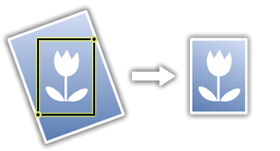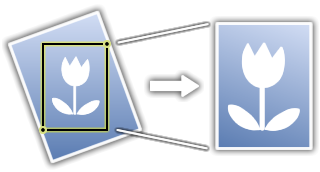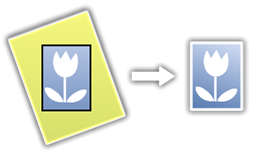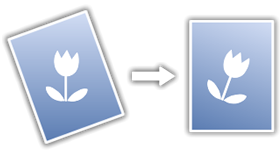Documentation / FAQ
(Updated June 2, 2011 - Version 1.2)
Settings
Tap the "i" button in the upper left corner of the screen. gyroLens includes settings for the HUD display and an option for screen taps to activate the shutter or focus/exposure point (iPhone 3GS and 4 only). The settings section also has a button leading to calibration, and a link to this web page.
Focus/Exposure Indictors
Located in the upper right corner of the screen, these indicators flash red when focus/exposure are being adjusted, and become green when focus/exposure are set.
Flash Button
On iPhone 4, this button toggles between auto, on, and off modes for the flash. This is for the rear facing camera only.
Front/Rear Cam
On iPhone 4 and iPod Touch 4, this button toggles between front and rear cameras.
Shot Mode
Toggles the image capture mode between large single shot, small single shot, burst mode, and timer mode (5 sec delay). Large and timer modes capture an image at the full resolution of the camera in use. Small and burst modes capture a 640x480 image on newer devices, and 400x300 on the iPhone 3G. Note that the timer can be cancelled by tapping anywhere on the screen. Burst mode records a maximum of 20 shots at a time.
Shutter Button
Tap for single shots, or to activate the timer. Hold down to activate burst capture (20 shots max per burst).
Zoom Button
Toggles between 1X, 2X, and 4X digital zoom.
Reference Frame Button
This button is used to tell gyroLens how to apply level corrections to captured images. When switched to "L" , gyroLens extracts a level landscape frame from the scene. When switched to "P", a portrait frame convention is used. This button also toggles the interface orientation to align with the chosen scene frame convention.
Gyro Mode Button
gyroLens offers four different image correction modes, discussed below. Corrections are applied 40 times per second, in real time, to extract level images from a scene.
Gyro Clip
This is the default mode in gyroLens 1.1 and later. In clip mode, gyroLens extracts a level 4:3 sub-image from a scene, continuously maximizing the size of the extracted sub-image to best fit the scene.
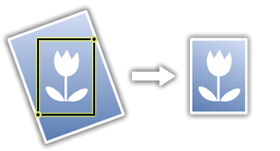
Images taken in clip mode are saved at full quality (pixels are extracted directly from the original camera image). However, image size will vary picture to picture depending on how far the camera device is off-level when the shot is taken.
Gyro Fill
In fill mode, gyroLens extracts a level 4:3 sub-image from a scene, continuously maximizing the size of the extracted sub-image to best fit the scene. The sub-image is then resized (scaled) back to normal image size for the camera device in use.
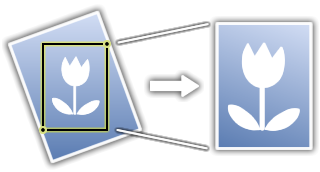
Because of the image resizing used in fill mode, quality can be reduced (similar to digital zoom). The main benefit of fill mode is that images are always saved in the same consistent size matching the normal camera resolution.
Gyro Mask
In mask mode, gyroLens extracts a level 4:3 sub-image from a scene. The sub-image covers the middle 60% of the frame and is fixed in size (the middle 60% of a 4:3 image forms a rectangle that will always fit inside the scene regardless of angle).
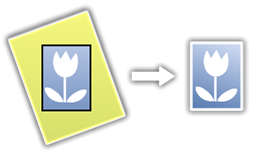
Images taken in mask mode are saved at full quality (pixels are extracted directly from the original camera image). These images are always saved in the same consistent size, 60% of the normal camera resolution.
Gyro Off
In this mode, no level corections are made.
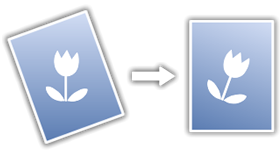
Images are captured and saved similar to using the standard iOS camera app.
Calibration
Accessed under settings, calibration offers a way to define exact vertical references for use in the app. Though it's primiarily intended to let users correct offsets in the gyro, accelerometer, and camera sensor mounting on their devices, calibration can also be used creatively, say if someone wanted to establish a custom non vertical "up" direction to relevel images to, for taking photos in certain circumstances. In addition to letting you set a calibration, you can also reset to factory defaults.
Frequently Asked Questions (FAQ)
Note: if you have a question/issue not addressed by the FAQ, please
contact the developer.
Where are my photos?
gyroLens saves images to the device's photo album, under the camera roll. This is the same place the standard iOS camera app saves its photos.
Will this app correct blur or motion?
The app can offset a small amount of rotational movement by re-leveling the image, but it does not correct for blur or large scale linear motions. That is an entirely different problem that gyroLens does not address. The app's focus is on providing automatic level correction for images taken in normal day to day photography applications.
Why do I have to tap the P/L button to change the interface orientation? Can't this be done automatically?
No! That button is intended to lock the image layout that gyroLens uses to define and correct a proper level image. The interface changes for convenience only. gyroLens continually corrects images to level in the chosen landscape or portrait convention, even if you rotate the device sideways or upside down. Because of this, device rotation/orientation is not interpreted to be an indication of interface choice like it is in other apps.
Why don't I see focus indicators or tap to focus markers on my device?
Only the iPhone 3GS and iPhone 4 have variable focuse lenses (and in the case of the iPhone 4, only on the rear camera). All other devices/cameras are fixed focus.
The quality of some saved images is poor. Why?
First, make sure you are using the app in "Large Shot" or "Timer" modes to take advantage of the camera's full resolution. The "Burst" and "Small Shot" modes capture a reduced image size for speed (the image quality is actually fine, but may appear poor when viewed at a larger size in the device photo album). You may also want to check the gyro mode -- you may be using gyro fill mode (see above). While this offers the benefit of resizing images to match the normal camera resolution, quality can suffer for large angle corrections. If you wish to prioritize quality, use gyro clip or gyro mask modes instead.
The app won't launch, or launches with a blank camera preview. Why?
This is a sign of low memory on the device, most likely due to background apps. Try quitting background apps and closing open Safari pages, or reboot your device.
How are photos saved?
gyroLens creates an image buffer on disk and saves images to the iPhone photo album in a background task. A status message is displayed while image saves are in progress. With multitasking in iOS 4, image saves can continue after you leave the app. On devices that don't support multitasking (iPhone 3G), do not quit the app if image saves are in progress, otherwise the image won't appear in the photo album.
Why does the manual/FAQ launch in Safari?
This is done to conserve memory in gyroLens. With the advent of multitasking in iOS 4, it makes more sense to let Safari handle tasks like this. After viewing this page, you can double tap the home button and then select gyroLens from the task bar to quickly switch back to the app and resume use.
Contact Info
If you need assistance or have feedback, please contact:
dev@hunter.pairsite.com
Feature requests, comments, and suggestions are welcome.
iTunes App Reviews
If you like gyroLens and find it useful, please leave a review on iTunes. Long term development of this app depends on having a strong, involved customer base. iTunes reviews help establish the app and improve sales, which in turn provides financial support for continued development. Please consider leaving a review. Customers who have written reviews for previous versions of gyroLens can update/revise their reviews after downloading new versions of the app. Thanks for your support!
About gyroLens
Developed by Dr. Craig A. Hunter
Copyright © 2011
Hunter Research and Technology LLC